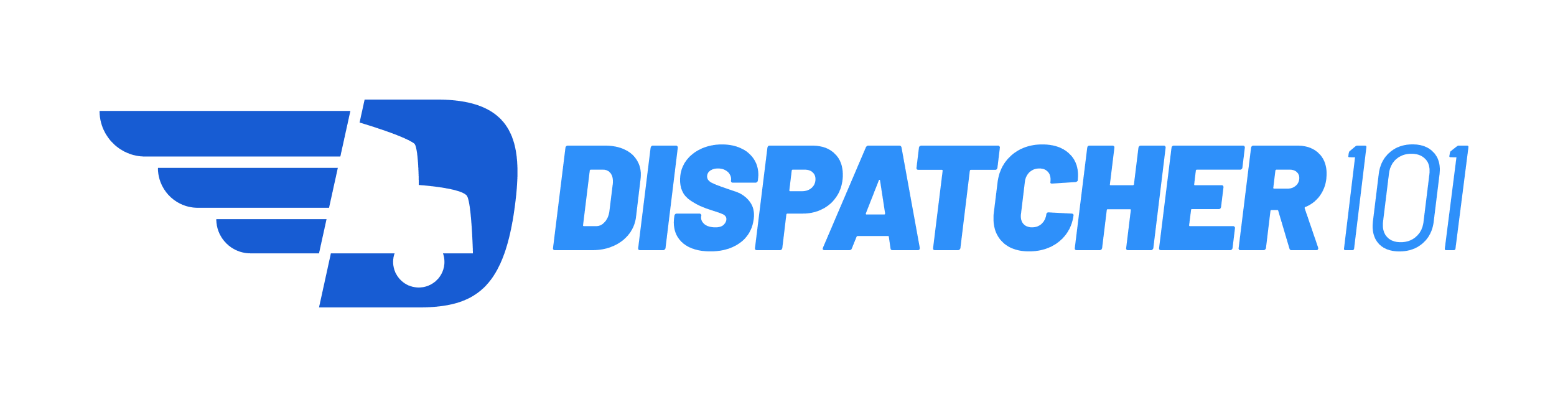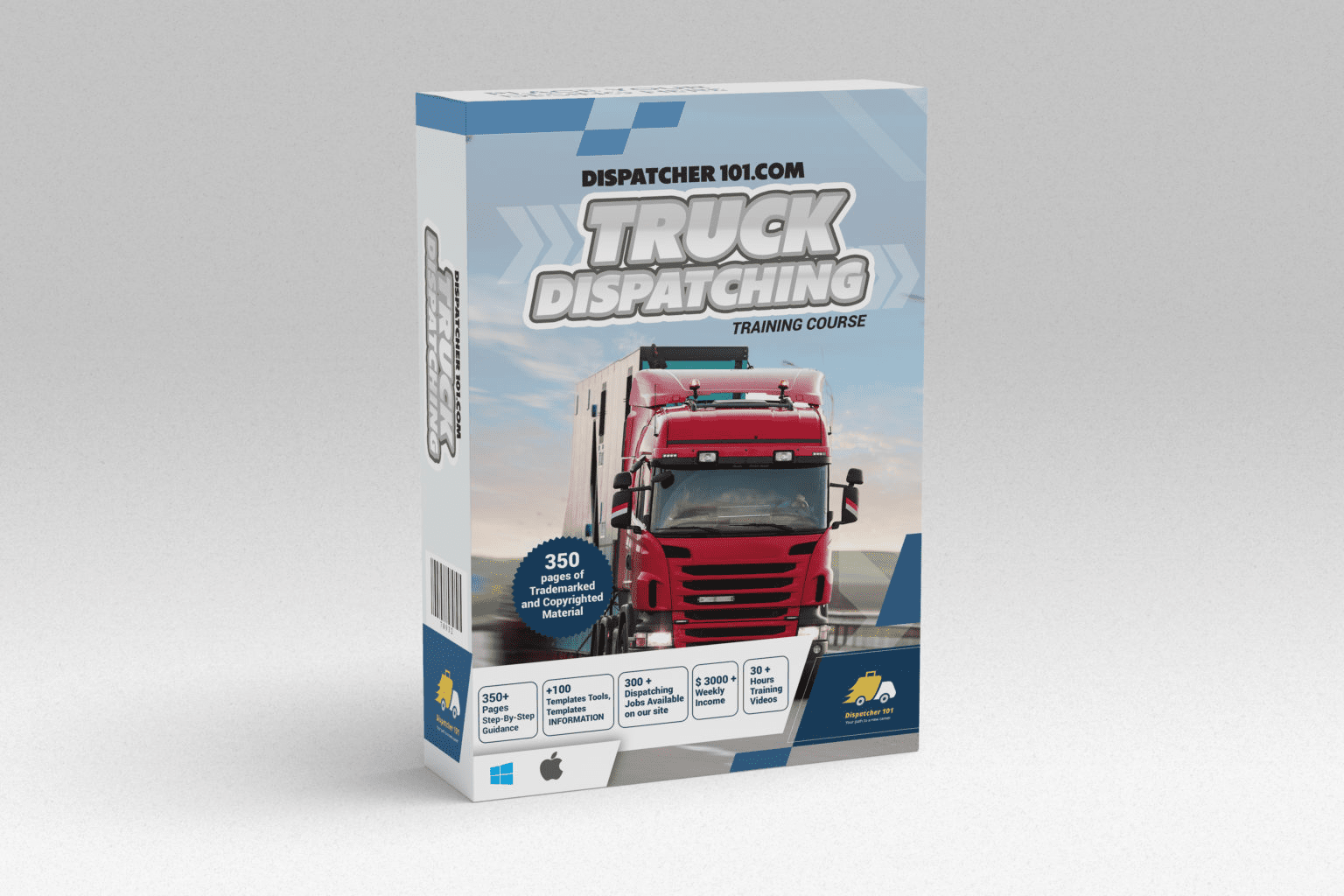Video five. Google AdWords for Video Advertising (YouTube) Today in our video tutorial, we’re going to talk about advertising on Google AdWords for video (YouTube) how to attract customers who will work with you in the future, define the goals of your advertising campaign and choose the type of advertising for your video. Also, we’re going to consider the nuances of advertising campaign process, setting up the target audience and other equally important details.
On the top right, you can see our customer ID. This is a unique set of numbers. Your YouTube video. Here you need to choose a video that you will advertise. Supposing you chose the video and inserted billing for it. What you need to do next is to select the way you want the potential customers to see your advertising.
The first option is an instream video, a video that appears in front of the video that you would like people to watch on YouTube. The video is just below the main video you’re watching. The second option is a banner ad. We chose the instream video. The next is to choose where we want our ads to appear. The first option is on YouTube and Google partner sites and the second option is only on YouTube. The following we insert the link to a website where potential customers will go. We insert the link here. The following are targeted locations where our ads will appear. We chose the USA. The following are the languages, English.
We chose the gender and age of the audience as well as marital status. We chose business services. Next is to choose a budget per day. We have $10. It suits us. Next, click to continue to billing button. Billing country, USA. Time zone, New York.
Next, select the type of account. Individual or business. Next, choose Business Name Address, for example, [0:01:54 inaudible] New York, zip code. The next is payment method. We need to choose the way we pay for advertising by credit card or using a bank account.
The next thing we need to do is carefully read the terms of the Google contract. We need to carefully review all the conditions and then press the, I Agree and Submit button. Well, you’ve created your advertising campaign and now it’s on Review. After the company checks your advertising campaign which takes about 24 hours, your advertising will stop working. Thank you for watching, and see you soon.